Before your begin
- Make sure your Mac and Apple TV are on the same Wi-Fi network. You can check this on Apple TV by going to its Settings > General > About > Wi-Fi Network Name.
- You can mirror your Mac’s display to Apple TV or use Apple TV as a separate display. We have explained both methods below.
Mirror your Mac display to Apple TV
Say you’re working on a Keynote presentation for work or viewing photos from your last vacation. Put those types of things on your Apple TV screen for a nice, big view. Here are three ways to do that.
Method 1: From the Control Center
- Click the Control Center icon and choose Screen Mirroring.
- Select your Apple TV under the Mirror or extend to heading.
-
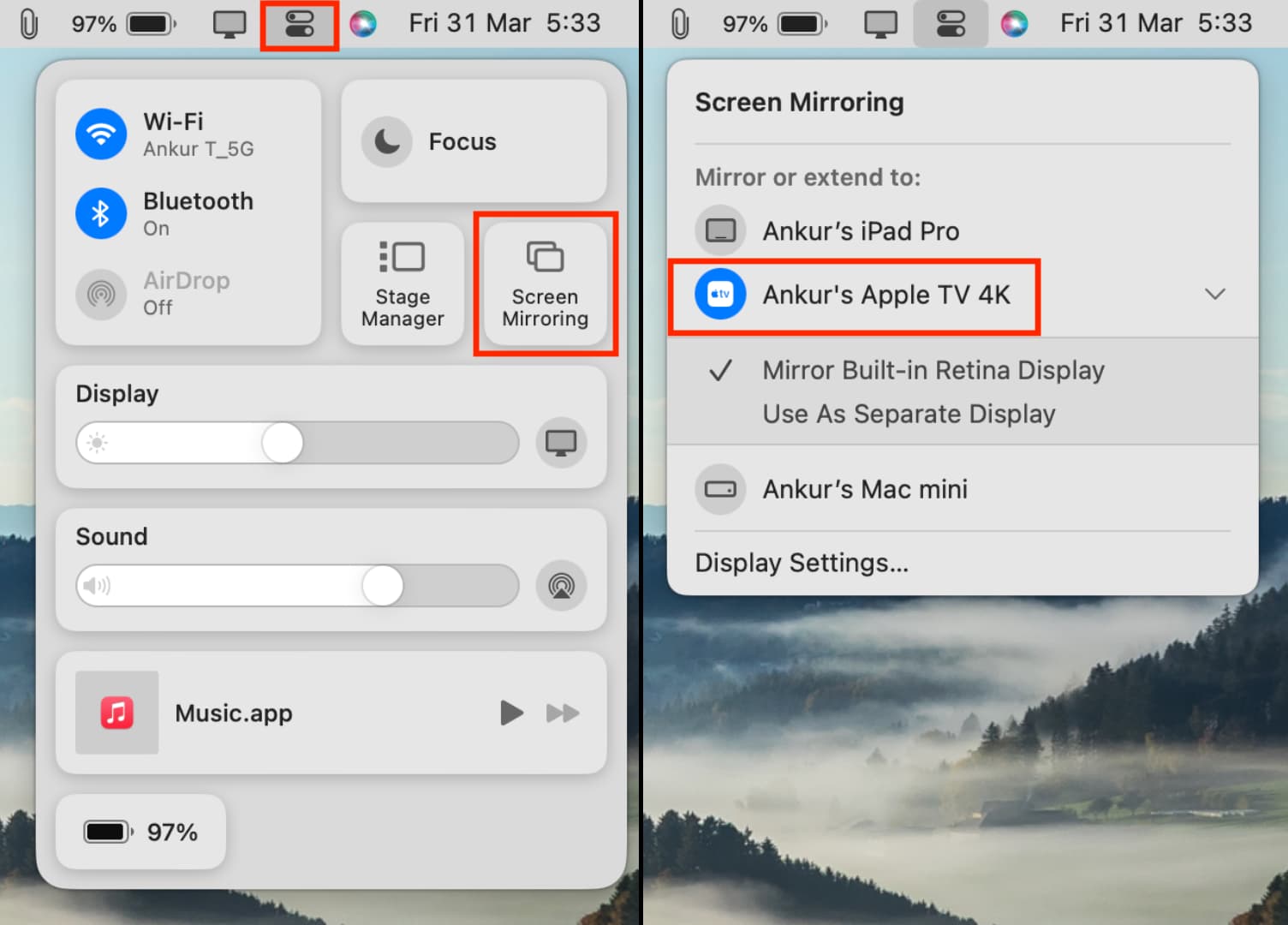
- Soon, you’ll see your Mac’s screen on your Apple TV.
-
Method 2: From Mac’s display settings
- Open System Settings and click Displays.
- Click the plus button and select your Apple TV.
-
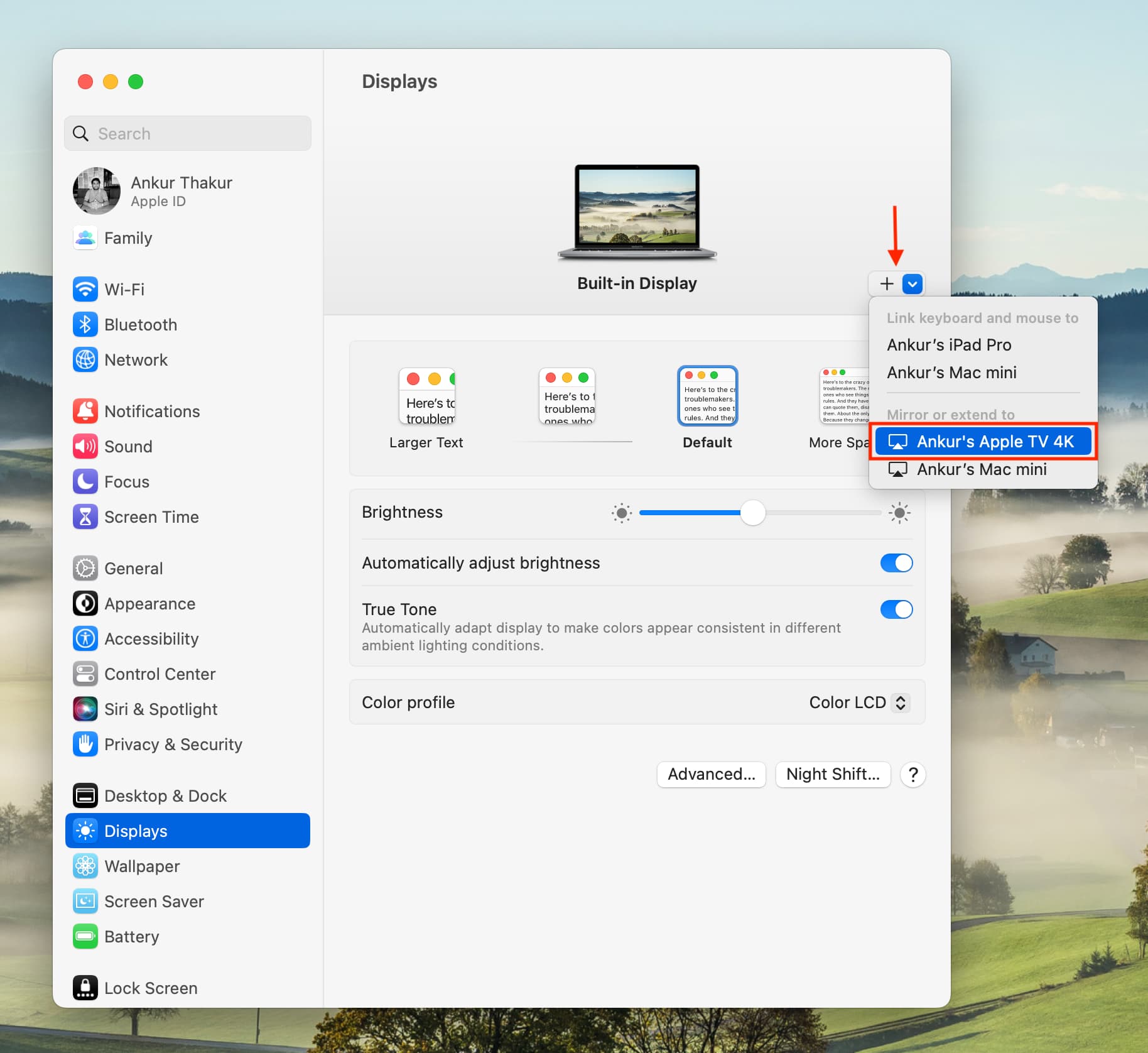
-
Method 3: From your menu bar
1) Show the screen mirroring option in the top menu bar
- On newer macOS versions: Go to System Settings > Control Center and set Screen Mirroring to Always Show in Menu Bar.
- On old macOS versions: Go to System Preferences > Displays and check the box for Show mirroring options in the menu bar when available.
-
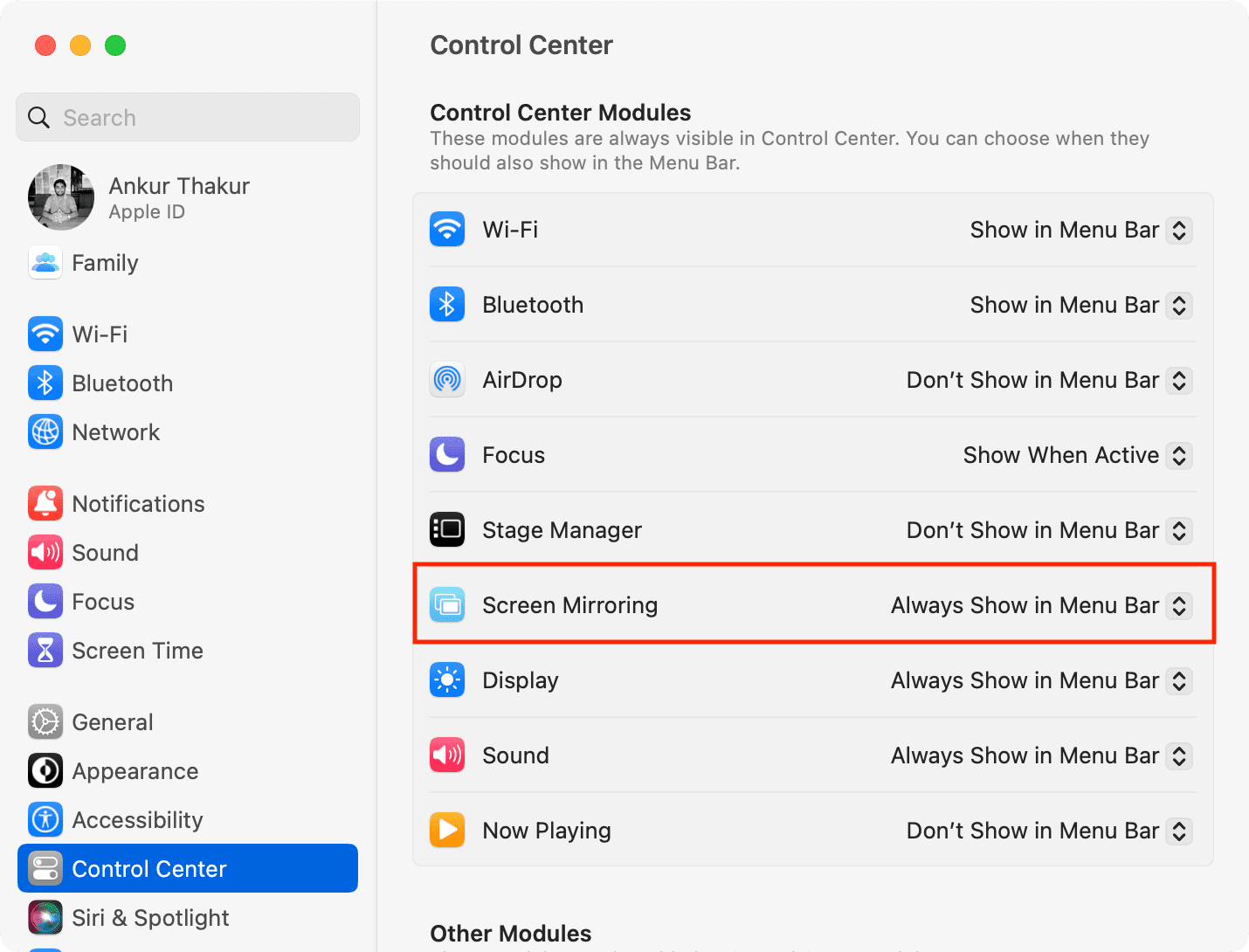
2) Click the screen mirroring icon in the menu bar and select your Apple TV under Mirror or extend to.
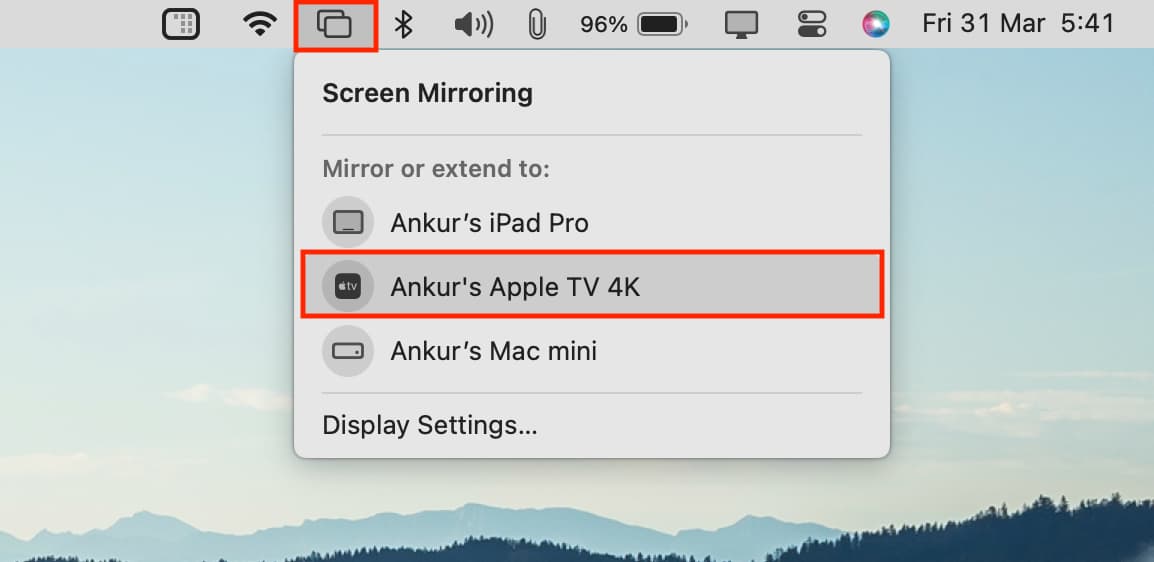
Optimize your screens
- Open Mac’s System Settings > Displays.
- Select your Apple TV thumbnail from the top.
- Click Optimize for and choose either your Mac or the Apple TV and see which one suits your needs.
-
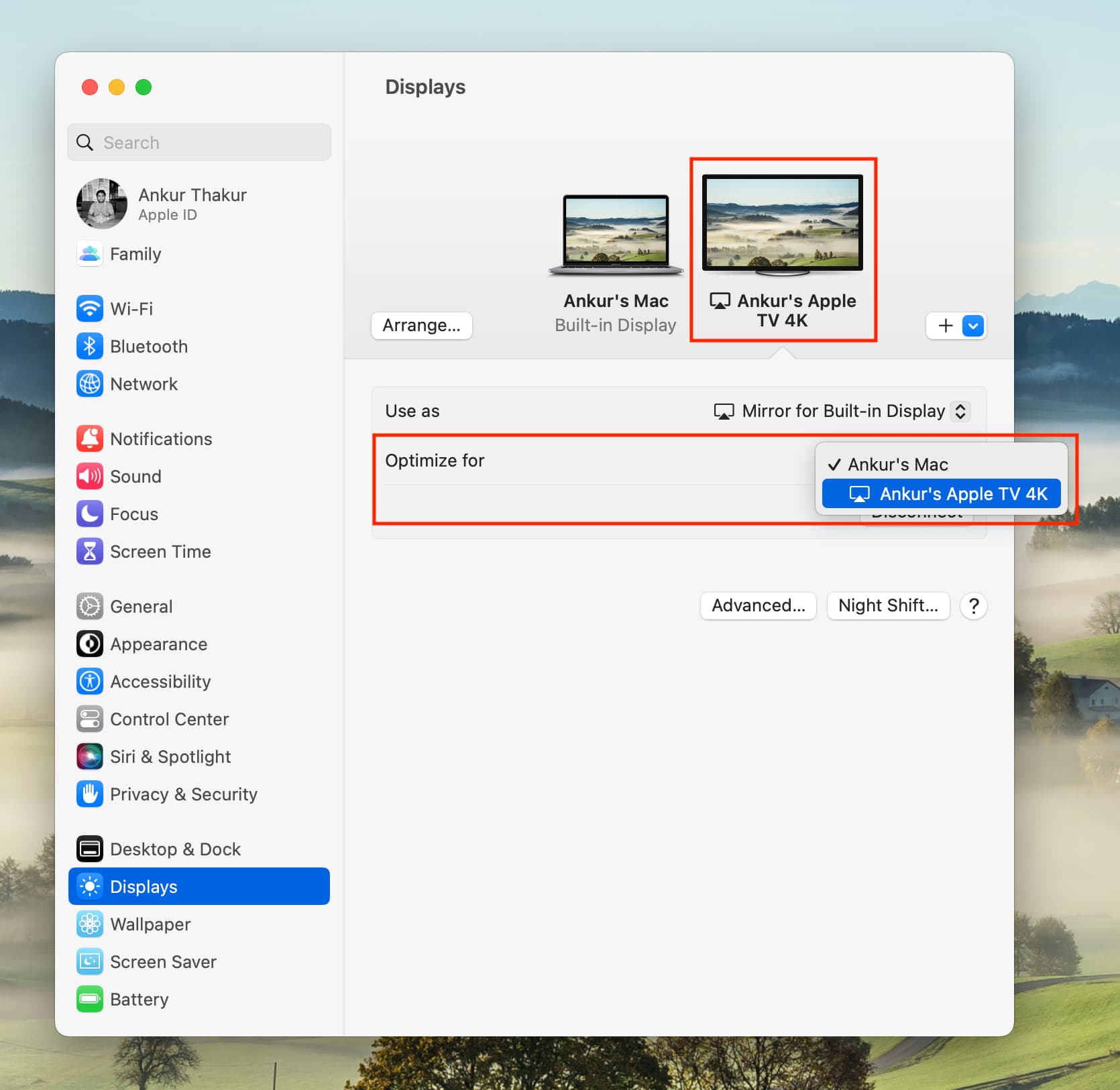
Use your Apple TV as a secondary display
If what you really need is a second display, then you can use your Apple TV just like another monitor. This lets you drag applications onto your TV and use both your Mac and TV display at the same time.
Follow the same steps above to connect and AirPlay to your Apple TV.
Then, click the screen mirroring icon or the AirPlay button in your menu bar and select Use As Separate Display from the drop-down menu.
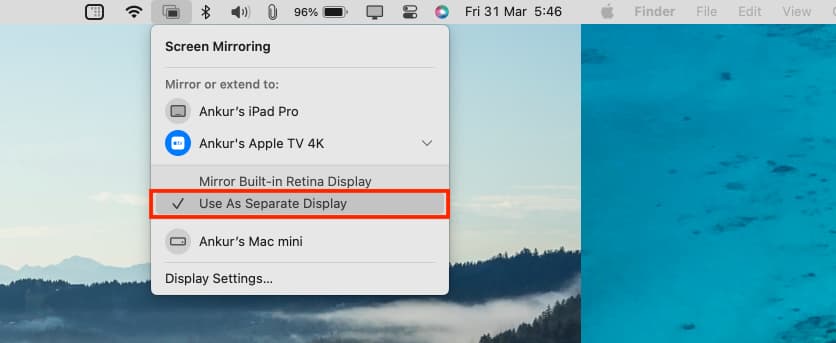
Now you can drag or open applications with the display on your Apple TV.
